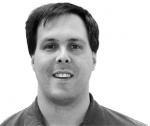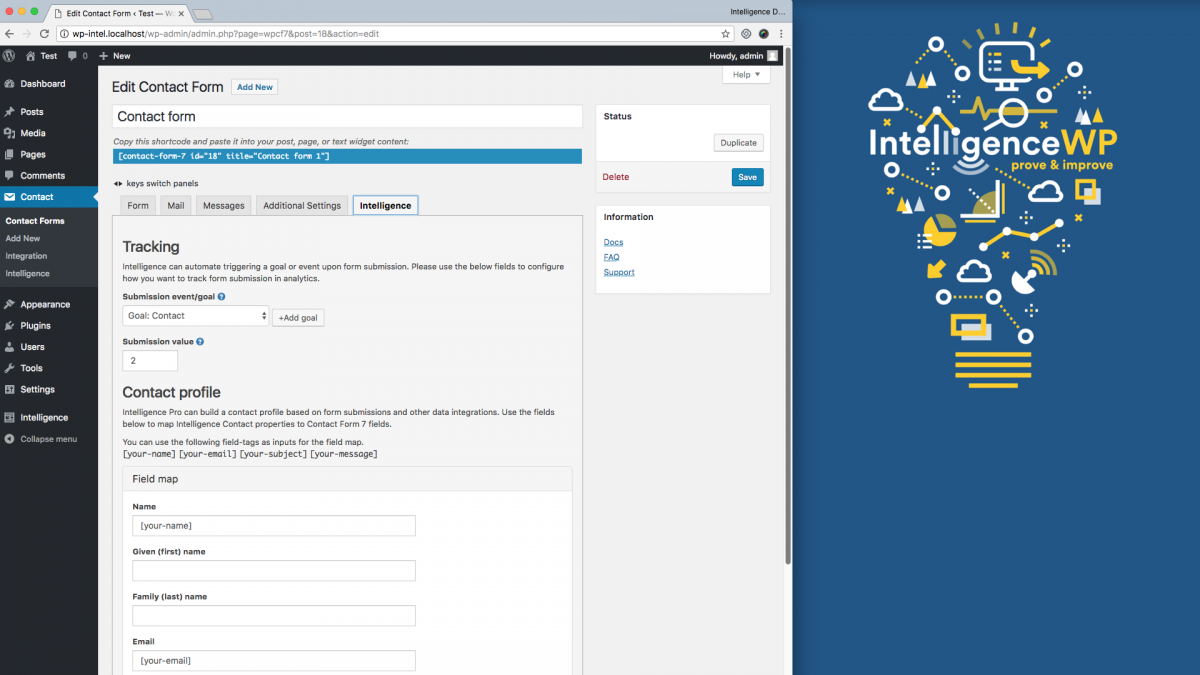
Track Contact Form 7 with Google Analytics Goals the Easy Way
This video shows you how to track Contact Form 7 submissions using Google Analytics goals without any coding, Google Tag Manager expertise or even Google Analytics goal configuration. In other words, the easy way.
The new Contact Form 7 Google Analytics Intelligence plugin makes form submission tracking easy for everyone.
Video Transcript (edited)
In this video, I will look at how to easily track your Contact Form 7 submissions as Google Analytics goals using the Contact Form 7 Intelligence plugin.
Configuring a Contact Form 7 form to trigger a goal
Say you want to track your newsletter sign-ups in Google Analytics. With the Contact Form 7 GA Intelligence plugin, we can do this by going into CF7 form settings, click on the Intelligence tab and select an event or goal to trigger using the drop-down.
At the moment we don't have any goals set up. We can create one by just clicking on the add (+) goal button. In the Add goal form, type in the name we want to use for the title. Then click the save button.
Now it automatically creates a goal for us in Google Analytics. Back on the CF7 form settings, we can select our new goal in our drop down. Click save.
Testing your form tracking in Google Analytics
Go to where your form is on your site and submit it. Open Google Analytics real-time reports for the enhanced Intelligence tracking id for your site. Click down to the real-time conversion report. You will see the Newsletter signup goal that we created earlier and the form submission goal coming through.
Setting a default goal to assure all forms are tracked
We can also set a default goal that will trigger on any form even if we don't do any custom form tracking settings to make sure you never miss a form submission in analytics. Do that by going into Contact Form 7 > Intelligence settings. Click to change the default goal.
On the default goal form, I can select an existing goal using the drop-down or create a new one using the add goal link. On the Add goal form, type in the name for a general form submission goal, "Form submission". This time I am going to go ahead and do an associated goal value. Click Add goal to auto-generate it in Google Analytics.
Now I can select it as my default goal and save it.
Now any existing or new forms that you create that don't have any custom settings will automatically be tracked as a general form submission goal.
Testing default form submission goals
To see this happen, go to a contact form on your site. Fill the form out and click Send. I'll go back over to my Google Analytics tab and refresh our conversion goals report and will see our new general form submission goal in our list of goals, and the conversion goal event come through that we just triggered by submitting the contact form.
Summary
Tracking form submissions is a must for doing Google Analytics right now it's easy with a contact form 7 intelligence plugin for WordPress