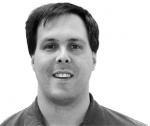The Level10 Blog Matrix (L10BM) plugin provides a suite of extended WordPress sidebar, navigation and blog info template tags that can be filtered by author and category. For example, the standard WordPress calendar shows the post dates of all posts regardless of post category and author. The L10BM plugin calendar looks the same as the standard WordPress calendar, but can be filtered to only show dates where posts have been made in a specific category or by a specific author.
Download Level10 Blog Matrix WordPress plugin here!
For an example of how a full Blog Matrix works, see:
You can use the plugin's tags al-a-cart or convert your blog into a full Blog Matrix. (see
Intro to the Blog Matrix Model)
Level10 Blog Matrix Plugin Tags
The Level10 Blog Matrix provides extended template tags for:
Categories - If filtered by author will only show categories posted to by that author.
Authors - If filtered by category, will only show authors who have posted to that category. If filtered by author, will show "related authors" determined by authors that post to similar categories.
Calendar - If not filtered, acts like standard WP calendar. If filtered, will only show post dates in the filtered category or by the filter author
Archives - If not filtered, shows archive months for all posts. If filtered, only shows months with posts by filtered category or author.
Links - If filtered by author, only shows links that author has added, otherwise shows only links assigned to admin.
Pages - If filtered by author, only shows pages assigned to that author, otherwise shows pages assigned to admin.
Previous/Next Post Links - If unfiltered, acts the same as WP standard post navigation links. If filtered, only links to the previous/next posts in the filter category or author.
RSS Feeds - If unfiltered, links to feed for all posts. If filtered by category or author, links only to feeds for filtered category or author
Blog Info - If unfiltered, returns standard WP blog_info values. If filtered, returns blog_info specific to category or author
The LevelTen Blog Matrix adds tags for:
Recent Posts - Lists the most recent blog postings. If not filtered, will show the most recent posts from any category and any author. If filtered, will show only the most recent posts in filtered category or by filtered author.
Installation And Setup
Once installed, L10BM plugin can be used to create a full Blog Matrix or you can add the plugin tags ala-cart. Below are the quick install instructions for creating a full Blog Matrix. If you have an existing blog, follow the "Manual: install instructions".
Full Blog Matrix Quick Install:
- Download archive here
- Unzip archive
- Upload wp-contents/plugins/level10_blog_matrix.php file to wp-contents/plugins/ directory on web server
- Activate Plugin via wp-admin>Plugins
- Install the default-L10BM theme (Manual: add L10BM tags to an existing theme)
- Upload the default-L10BM theme folder in wp-content/themes to wp-contents/themes/ directory on your web server.
- Activate default_L10BM theme via wp-admin>Presentation.
Set your permalink to /%category%/by-%author%/%postname%/ via wp-admin>Options>Permalink (Manual: create a custom permalink)
Install the L10BM my-hacks.php code found in the L10BM archive's my-hacks.php file (Manual: see matrix prime directory option)
- Upload my-hacks.php from archive to your blog's main directory on the web server.
- Activate "Use legacy my-hacks.php file support" via wp-admin>Options>Miscellaneous.
Using Blog Matrix Tags
The Level10 Blog Matrix provides extended template tags that replace standard WP tags for common sidebar and post elements. The L10BM plugin also provides new template tags with no existing WP equivalents.
To add L10BM tags, you can either start with a Blog Matrix enabled template or add the L10BM tags to an existing template. The L10BM plugin archive contains a Blog Matrix enabled version of the default WordPress template (wp-content/themes/default-L10BM).
If you prefer to integrated L10BM tags into an existing theme, you can edit your theme via wp-admin>Presentation>Theme Editor. Most the functions you will want to change/add are found in the headers.php, sidebar.php, and single.php theme files.
To extend existing WP tags, simply add "level10bm_" to the beginning of your existing template tags. For example the wp_list_cats([params]) becomes level10bm_wp_list_cats([params]). The level10bm equivalents use the same parameters, so you will not have to edit the tag parameters.
You can do this for any or all of the following standard WP template tags:
| Existing Tag | Blog Matrix Tag |
|---|
| wp_list_cats() | level10bm_wp_list_cats() | description |
| wp_list_authors() | level10bm_wp_list_authors() | description |
| wp_get_archives() | level10bm_wp_get_archives() | description |
| get_calendar() | level10bm_get_calendar() | description |
| get_links_list() | level10bm_get_links_list() | description |
| get_wp_list_pages() | level10bm_get_wp_list_pages() | description |
| previous_post_link() | level10bm_previous_post_link() | description |
| next_post_link() | level10bm_next_post_link() | description |
| get_bloginfo() | level10bm_get_bloginfo() | description |
Note: to implement the full Blog Matrix Model you will need to replace all of these tags with their L10BM equivalents.
The Level10 Blog Matrix contains several additional tags that you may find helpful:
| Tag | Description |
|---|
| level10bm_get_element_header($show) | Returns element headers that reflect author and category focus. Use to replace standard side bar element headers. Set $show to element header type; categories, authors, archives, calendar, recent_posts, links, feeds |
| level10bm_main_link() | Returns link to author or categories main page. |
| level10bm_get_recent_posts() | Returns list of most recent posts. Show most recent from all posts if unfiltered, otherwise selects most recent from filter aulthor or category |
Using Blog Matrix Filters
All Blog Matrix tags are built to filter by author, category or both. The plugin will set filters automatically (default) or you can set them manually.
The L10BM plugin automatically determines author and category filters (auto-filters) based on what page the visitor is viewing. If a visitor is on the blog’s main page or archive pages, no auto-filters are set. If the visitor is viewing a category page, i.e. /category/[category_name], the auto-filter is set to that category. If the visitor is viewing an author page, i.e. /author/[author_name], the auto-filter is set to that author.
If the visitor is reading a post, the auto-filters are set to the author of the post and the main category for the post. Either the category or author is given dominance for tag filtering. By default, categories are the dominant filter.
You can enable session auto-filters by pasting <?php level10bm_init_matrix(); ?> into the top of your header.php file. This will configure your blog to remember filtering from page to page. To implement a full Blog Matrix, you will need to enable session auto-filters.
The L10BM plugin's auto-filters are all most blogs will need to set proper tag filtering. You can, however, override the auto-filters by specifying the category and author you want to set filtering for in the tag’s parameters. All L10BM tags can take three additional optional parameters:
- category id
- author id
- dominant filter
For example:
get_calendar([params],1,0,'category');
manually filters the calendar for category ID #1.
get_calendar([params],0,2,'author');
manually filters the calendar for author ID #2.
Permalink Configuration
You can use the Blog Matrix without a permalink, however we strongly recommend you set a permalink to create category and author main pages. When you set a permalink, WordPress will automatically include the /category/[category_name] and /author/[author_name] URLs. By linking to these main pages you set the L10BM auto-filters to the category or author.
For example, the page
www.leveltendesign.com/blogmatrix/author/ken, effectively becomes Ken’s personal blog, only showing posts by him and all tags are filtered to reflect his posts. The page
www.leveltendesign.com/blog/category/blogs/, is filtered to the Blog category, only showing posts and filtering tags for this category.
One recommendation is to include the %category% and %author% in the permalink. This will allow you to shorten URLs and auto-filter by both categories and authors.
For example, on our LevelTen In-Site blog we use the permalink:
/%category%/by-%author%/%postname%/
Thus the category URL can be shortened to
www.leveltendesign.com/blog/blogs/ . We can also filter by category and author. For example
www.leveltendesign.com/blog/blogs/by-ken/ filters for posts in the news category authored by Ken.
Note, if your blog has subcategories, it is recommended that the tag proceeding %category% start with a literal. For example:
/%category%/by-%author%/%postname%/
/%author%/%category%/post-%postname%/
Matrix Prime Subdirectory
The matrix prime subdirectory option enables you further shorten both categories and author main page URLs to their slug in the first subdirectory.
For example, with a matrix prime subdirectory:
The Blog Beat category URL is
www.leveltendesign.com/blog/blogs/ and Ken's blog is
www.leveltendesign.com/blog/ken/
You enable the matrix prime directory option via the my-hack.php file. If your blog does not have this file in its root directory, simply upload the my-hacks.php file from the L10BM archive to your web server. If you already are using the file, add the code from the my-hacks.php file in the archive to the my-hacks.php file on your web server.
You will need to enable my-hacks support via wp-admin>Options>Miscellaneous. Check the box at the bottom next to "Use legacy my-hacks.php file support"