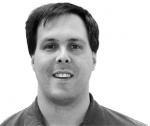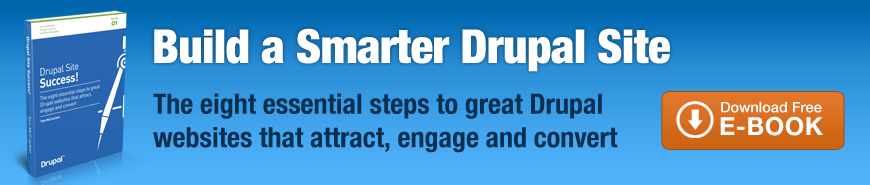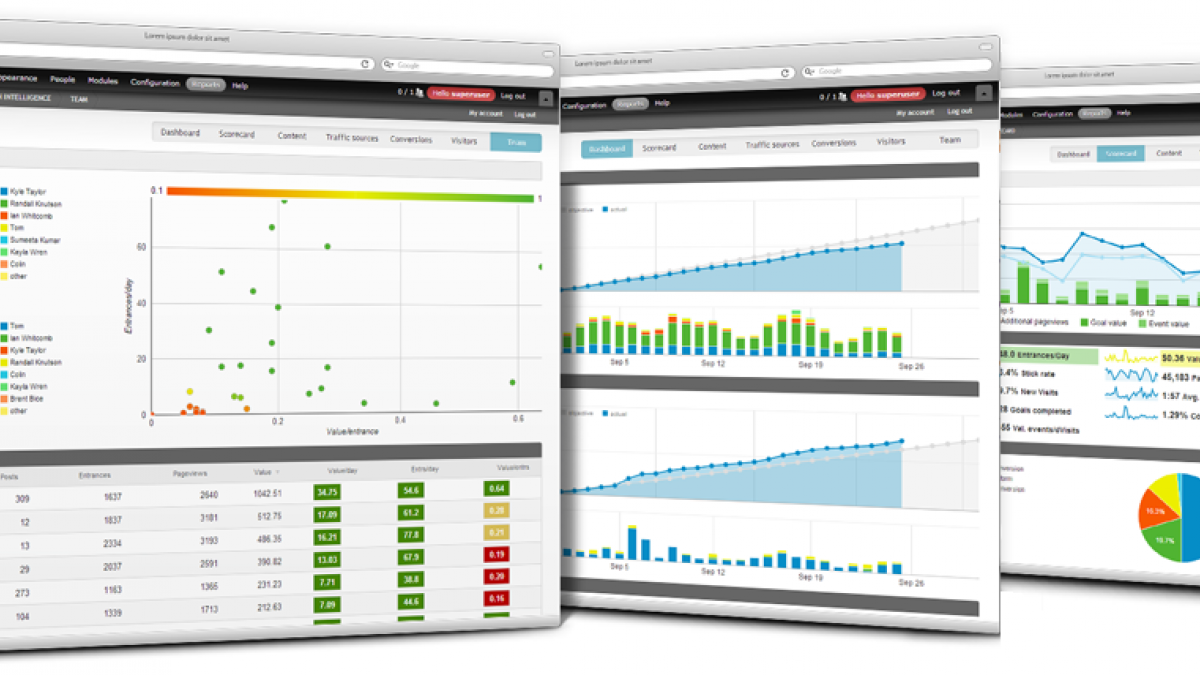
How to Install the Intelligence Module
This post covers the step by step instructions for getting the core of the Intelligence module up and running. Once the steps are complete your Drupal site will start tracking expanded Google Analytics data and you will be able to generate many of the Intelligence reports. Additional posts will explain how to customize the system and unlock more advanced features.
Install the LevelTen Intelligence module
Download the Intelligence module and follow the standard process for installing modules. To get started, only enable the base LevelTen Intelligence module without any of the sub modules. We will cover sub modules later on.
Also download and install any of the dependent modules if you don’t already have them installed:
Setup an Intelligence Google Analytics account
LevelTen Intelligence works directly with Google Analytics. You will want to setup a dedicated Google Analytics tracking id to use with LevelTen Intelligence.
Most Drupal sites are already using Google Analytics via the Google Analytics module and thus have and existing tracking id. If you already have a Google Analytics tracking id, you will want to setup a second one specifically for LevelTen Intelligence. If you don’t currently have a Google Analytics tracking id, you should set up two accounts. One to track standard data via the Google Analytics module and one to track enhanced data via the Intelligence module.
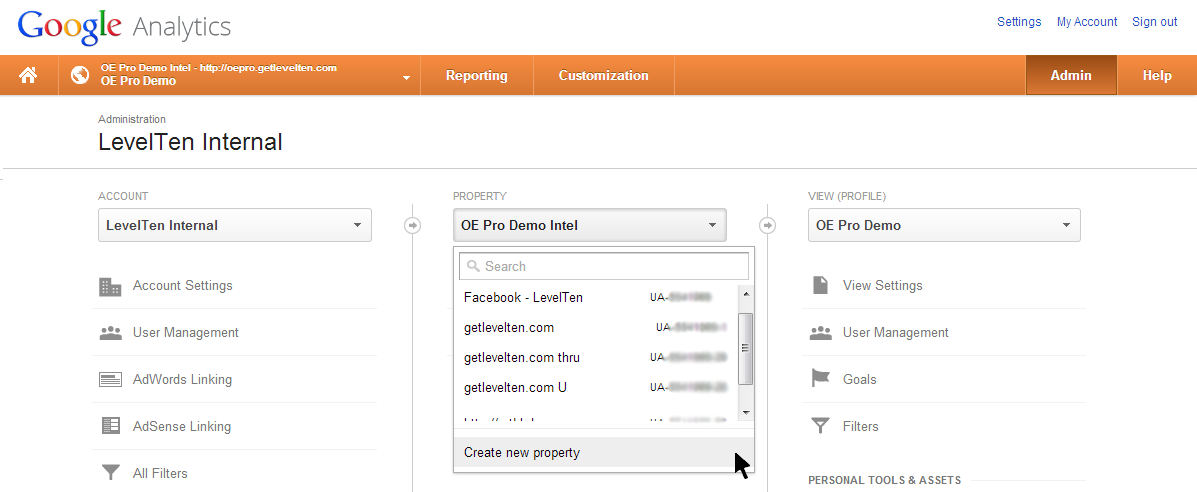
You can create tracking id's using Google Analytics’ admin. Tracking ids are associated with a Property. You can create two tracking id's using the same account by setting up two properties. Navigate to the account you want to use in Google Analytics admin, then use the select box under Property and select Create new property. Make sure to select Classic Analytics as the tracking method on the New Property setup page.
Get a LevelTen Intelligence API key
Next you will need an API key from the LevelTen Intelligence API. Create an account at api.getlevelten.com using the registration page.
Once logged in, click My Properties on the right hand menu, then Add new property. Select a name for your property to help you identify which property is associated with this key. Input the Google Analytics tracking id you created for use with LevelTen Intelligence in the previous step.
Install Libraries
You will need to install the LevelTen Intelligence libraries from the API site into Drupal. To do this, click the 'Downloads' link in the right hand user menu while logged into the API site. Download your preferred archive formats (zip for Windows, tar.gz for Mac & Unix) and unarchive the files into your libraries directory in Drupal. This is the directory created by the Libraries modules. It is usually:
[Drupal root]/sites/all/libraries/
Configure LevelTen Intelligence settings
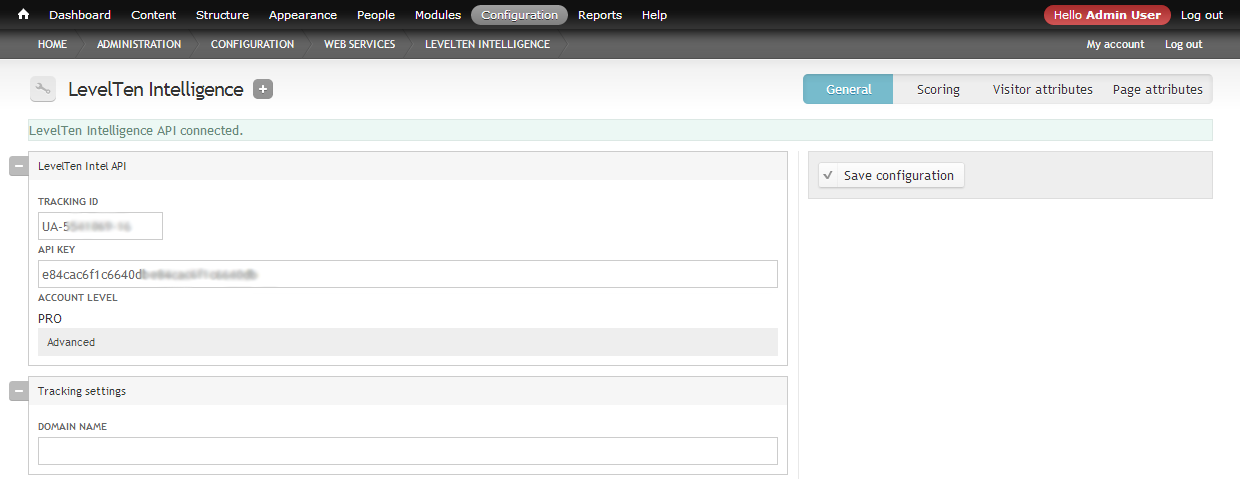
Login to your Drupal site and go to admin > config > services > LevelTen Intelligence. Input the tracking id and API key generated on the API site into the form and click Save configuration. If everything is setup properly you will get a status message “LevelTen intelligence API connected.”
Next you will need to configure the Google Analytics API by going to admin > config > system > Google Analytics reports. Follow the direction on the configuration page to connect to the Google Analytics API. Make sure you connect with the Google Analytics property (tracking id) that you setup for working with LevelTen Intelligence.
LevelTen Intelligence tracking data will follow the parameters set in Drupal's standard Google Analytics module. If you do not have previously configured the Google Analytics module, do that next by going to admin > configure > system > Google Analytics.
Verify install
Everything should now be setup. If configured properly your page view analytics should be tracking. To verify this is working go to your Google Analytics account and view the Reports for the property associated with LevelTen Intelligence. Under Real-Time in the Standard Reports menu, select Content. Now click through a few pages on your website and you should see page views registering in the real time report.
To verify your Google Analytics API connection is setup correctly, in your Drupal site go to admin > reports > LevelTen Intelligence > dashboard. You should see counts under the Traffic section. Note that most of the other reports are set to report from the previous day back, so they will not start showing data till a day after installation.
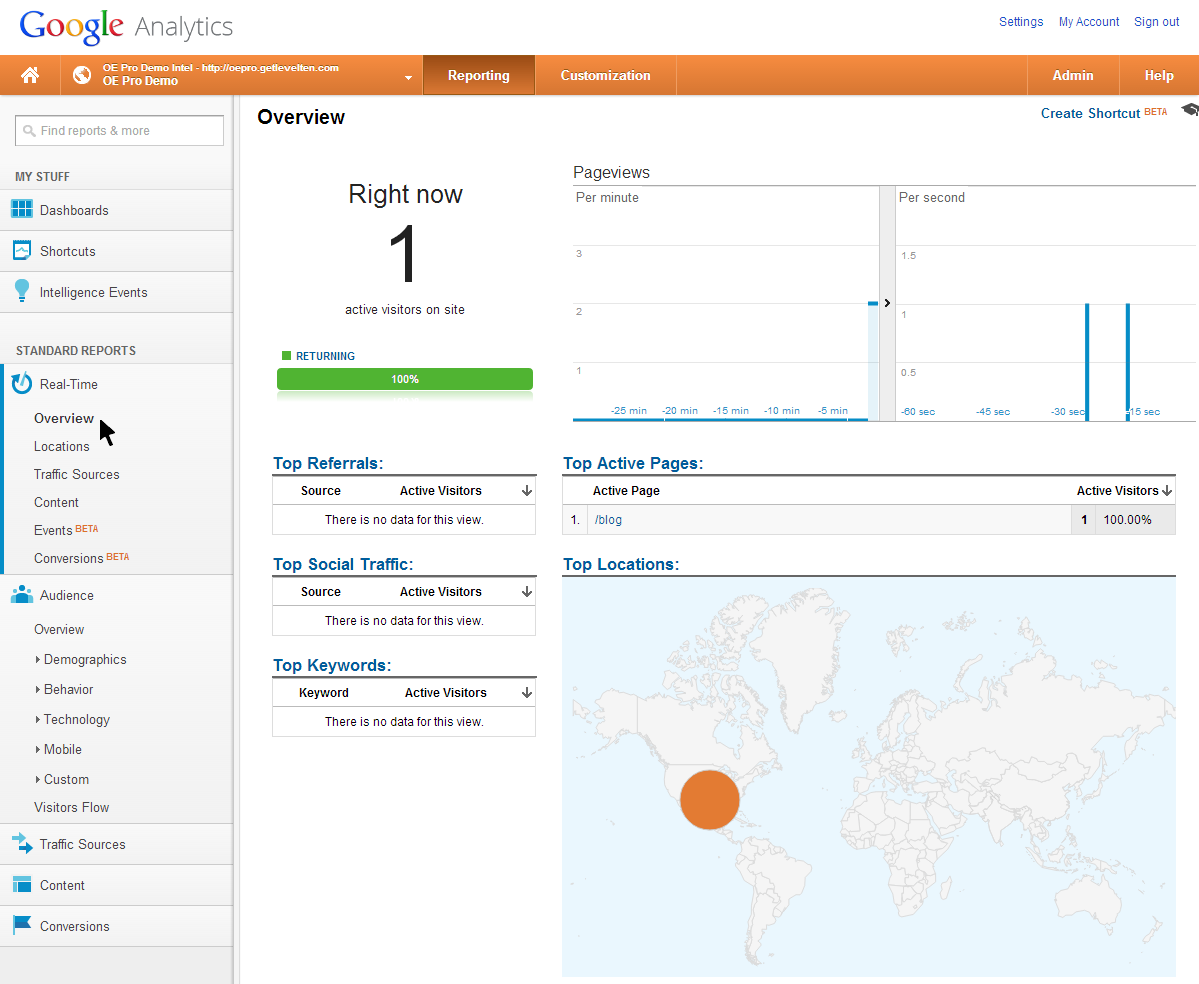
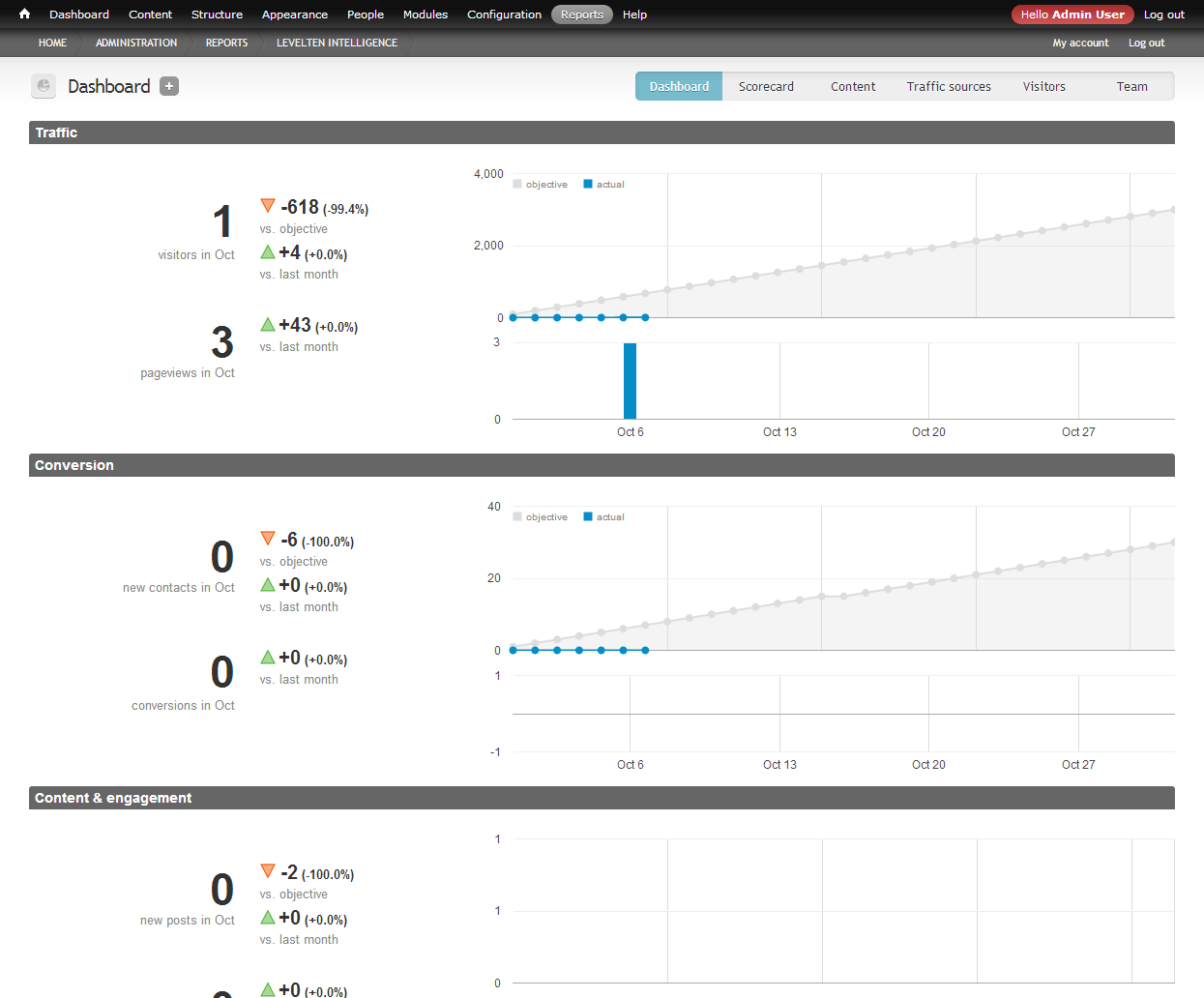
Troubleshooting
The LevelTen Intelligence tracking follows the the tracking rules setup in Drupal's standard Google Analytics module's. These may be configured to not track authenticated users and designated pages. Make sure when testing the system that the page views are not registering because the Google Analytics module's is not set to track your page views.
When configured properly your website should have two tracking ids, one for the standard Google Analtyics module and one for LevelTen Intelligence. Verify that each module is set to use unique tracking codes.
JavaScript errors may interfere with tracking. Use Firebug or another browser developer tool to check if there are any JavaScript errors on you site. If so, fix them and then retest.